Want to learn ways to how to screenshot a Man in under 10 seconds? learn everything about the ways to take screenshot on MacBook and MacBook Pro using simple and default shortcut using keys.
The list down shows how to screenshot Mac using only keyboard shortcut and without the use of any software. MacBook keyboard shortcuts are more than enough to capture the screen in your desire way like full-screen, part of the screen, or specific window. The MacBook can’t capture long-form scrolling screenshot.
Here is the list to: How To Take Screenshot on Macbook
Table of Contents
How To Take A Screenshot On Mac
Well, it is easy to take screenshot and I’ll tell you how to do it by yourself. You can capture the whole screen, or just a part of the screen.
Take a screenshot on Mac or Mac Pro

- First to take a screenshot you need to press and hold these keys on keyboard together: (SHIFT+COMMAND+3)
- If you see thumbnail on the screen, then click it to edit screenshot you have taken or you can edit it later after the screenshot is stored on your desktop.
How to capture a part of the screen
There is two steps to take screenshot of specific area on the screen. This one is my favorite, because I use this all the time, because it’s time convenient for me. Just follow these Steps to take screenshots:

- Just press and hold these 3 keys together: (SHIFT+COMMAND+4).
- Now drag the crosshair
 and select the area of the screen that you want to capture.
and select the area of the screen that you want to capture. - To move the selection part, press and hold down (Space bar) while dragging. To cancel the selection just simple press the (Escape) key.
- To save the screenshot, just release your mouse button or trackpad button.
- If you see a thumbnail in the corner of screen, click it to edit the screenshot. Or wait you can wait for the screenshot to save to your desktop.
How to capture a window or menu
Open the window or anything you want to capture on the screen.

- Press and hold down these keys together: (Shift+Command+4+Space bar).
- The pointer will change into camera
 icon and save it. To cancel the screenshot, simply press (Escape) key.
icon and save it. To cancel the screenshot, simply press (Escape) key. - Click on the window or menu you want to take a picture of. To take out the windows’ shadow from the screenshot, press and hold the (Option) key while you click on it.
- There will be a thumbnail in the corner of your screen, click it to edit the screenshot. Or wait for a sec for the screenshot to save to your desktop.
Where to find screenshots on mac
Screenshots are saved by default on your desktop with name “Screen Shot [date] at [time].png“
You can save screenshot in different location instead of default location. Just go to options menu in Screenshot app. The thumbnail can be drag to a folder or document.
Which macOS versions are the latest?
this table is updated to show the latest version of that macOS. If a later version is compatible with your Mac, you can get it by updating macOS on your Mac.
Learn how to update macOS on your Mac
Mac OS versions list
| macOS | Latest version |
|---|---|
| macOS Sonoma | 14.3.1 |
| macOS Ventura | 13.6.4 |
| macOS Monterey | 12.7.3 |
| macOS Big Sur | 11.7.10 |
| macOS Catalina | 10.15.7 |
| macOS Mojave | 10.14.6 |
| macOS High Sierra | 10.13.6 |
| macOS Sierra | 10.12.6 |
| OS X El Capitan | 10.11.6 |
| OS X Yosemite | 10.10.5 |
| OS X Mavericks | 10.9.5 |
| OS X Mountain Lion | 10.8.5 |
| OS X Lion | 10.7.5 |
| Mac OS X Snow Leopard | 10.6.8 |
| Mac OS X Leopard | 10.5.8 |
| Mac OS X Tiger | 10.4.11 |
| Mac OS X Panther | 10.3.9 |
| Mac OS X Jaguar | 10.2.8 |
| Mac OS X Puma | 10.1.5 |
| Mac OS X Cheetah | 10.0.4 |
More content will be uploaded on HowTo.AllB4.com. Subscribe and stay tuned for future updates on time.
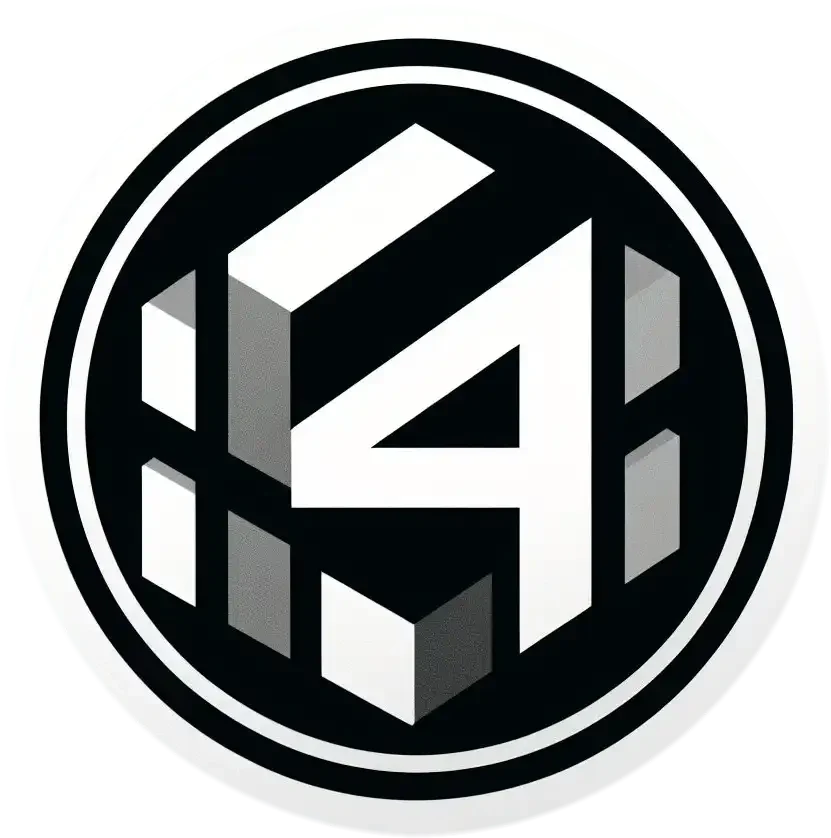


2 replies on “How To Capture Your Mac Screen with Ease: Mastering Screenshots”
[…] Mac Screenshots: Briefly explain using the “Command + Shift + 3” shortcut for capturing… […]
[…] If you’re a Mac user, check out this guide on “How To Screenshot on Macbook“. […]