How To Screenshot on Ubuntu: Mastering Screen Grabs Without Buttons!
Ever need to capture something on your Ubuntu screen but don’t know How To Screenshot on Ubuntu? Fear not! This guide explores fantastic methods for taking screenshots on Ubuntu, all without relying on physical buttons.
Whether you’re a seasoned Ubuntu user or just starting out, this guide will equip you with the knowledge to capture anything on your screen with ease.
There is Bonus tips to download all keyboard shortcut at the end.
Table of Contents
How To Screenshot on Ubuntu Simplest Way
- Press the Print key or launch Take a Screenshot from the Activities overview.
- The screenshot overlay presents you with handles to select the area to capture, and
indicates screenshot (still image) mode. Click on the pointer button to add the pointer in the screenshot.
- Click the area you want for the screenshot, using the handles or the crosshair pointer.
- Capture the area on screenshot, click the big round button.
- To capture the entire screen, click Screen and then click the big round button.
- To capture a window, click Window. A new window display will open with active window checked. Click to choose window and next click on the big round button.
Where do screenshot go?
- The screenshot are saved automatically in you home folder, and there Pictures/Screenshot folder.
- The screenshot file will be saved Screenshot-Date-Time.
- Your screenshot also saved in clipboard, that way you can paste it immediately into any image-editing software.
Make a screencast
You can record anything what is happening on your screen.
- Press the Print key or launch Take a Screenshot from the Activities overview.
- Click
to switch to screencast mode. Click button that looks like a pointer in the screencast.
- Choose Selection or Screen. Click and drag the area you want to screencast using handles or crosshair pointer.
- Then click on the big round button to start recording your screen. The
Red indicator will appear in the top right corner of your screen when the recording starts.
- Once you finished the recoding, click the red indicator
at the top.
- Your screencast video will automatically saved in your home folder and saved in Videos/Screencasts. The name of the file will be saved that includes date, and time.
Keyboard shortcuts for ubuntu
While using the screenshot feature, you can also use these shortcut:
| S | Select area |
| C | Capture screen |
| W | Capture window |
| P | Toggle between show and hide pointer |
| V | Toggle between screenshot and screencast |
| Enter | Capture, also activated by Space or Ctrl+C |
These shortcuts can be used to bypass the screenshot feature:
| Alt+Print | Capture the window that currently has focus |
| Shift+Print | Capture the entire screen |
| Shift+Ctrl+Alt+R | Start recording a screencast |
If you still don’t it hard to understand then here is short watch on “How To Screenshot on Ubuntu”
More Useful keyboard shortcuts How To Screenshot on Ubuntu
This overview provides about keyboard shortcut that will help use desktop and application more easily. See all the Keyboard navigation for more information on navigating user interfaces with only the keyboard.
Getting around the desktop
| Alt+F1 or the Super key | Switch between the Activities overview and desktop. In the overview, start typing to instantly search your applications, contacts, and documents. |
| Alt+F2 | Pop up command window (for quickly running commands).Use the arrow keys to quickly access previously run commands. |
| Super+Tab | Quickly switch between windows. Hold down Shift for reverse order. |
| Super+` | Switch between windows from the same application, or from the selected application after Super+Tab.This shortcut uses ` on US keyboards, where the ` key is above Tab. On all other keyboards, the shortcut is Super plus the key above Tab. |
| Alt+Esc | Switch between windows in the current workspace. Hold down Shift for reverse order. |
| Ctrl+Alt+Tab | Give keyboard focus to the top bar. In the Activities overview, switch keyboard focus between the top bar, dash, windows overview, applications list, and search field. Use the arrow keys to navigate. |
| Super+A | Show the list of applications. |
| Super+Page UpandSuper+Page Down | Switch between workspaces. |
| Shift+Super+Page UpandShift+Super+Page Down | Move the current window to a different workspace. |
| Shift+Super+← | Move the current window one monitor to the left. |
| Shift+Super+→ | Move the current window one monitor to the right. |
| Ctrl+Alt+Delete | Show the Power Off dialog. |
| Super+L | Lock the screen. |
| Super+V | Show the notification list. Press Super+V again or Esc to close. |
What is the Super key?
When you press the Super key is windows key and on Apple keyboard ⌘ (command), while Chromebooks have a 🔍 magnifying glass instead. These keys can be found on the bottom-left keyboard, mostly next to the Alt key. With this you can easily it’s easier to Screenshot on Ubuntu
Is Microsoft Edge available for Ubuntu?
The infamous Microsoft Edge isn’t just available on Windows only, it’s also available to be used on macOS and Linux, too.
BONUS Tips
Sure, capturing screenshots on Ubuntu is a breeze, but what about other devices you use? No worries, we’ve got you covered!
If you’re a Mac user, check out this guide on “How To Screenshot on Macbook“.
Need to snag something on your iPhone? We’ve got tutorials for both standard screenshots and capturing entire webpages! Explore “How To Screenshot on iPhone” and “How To Take Full Page Screenshot on iPhone” to become a screenshot master across all your devices!
if you read so far than you might also like to know more hidden gems of short keys
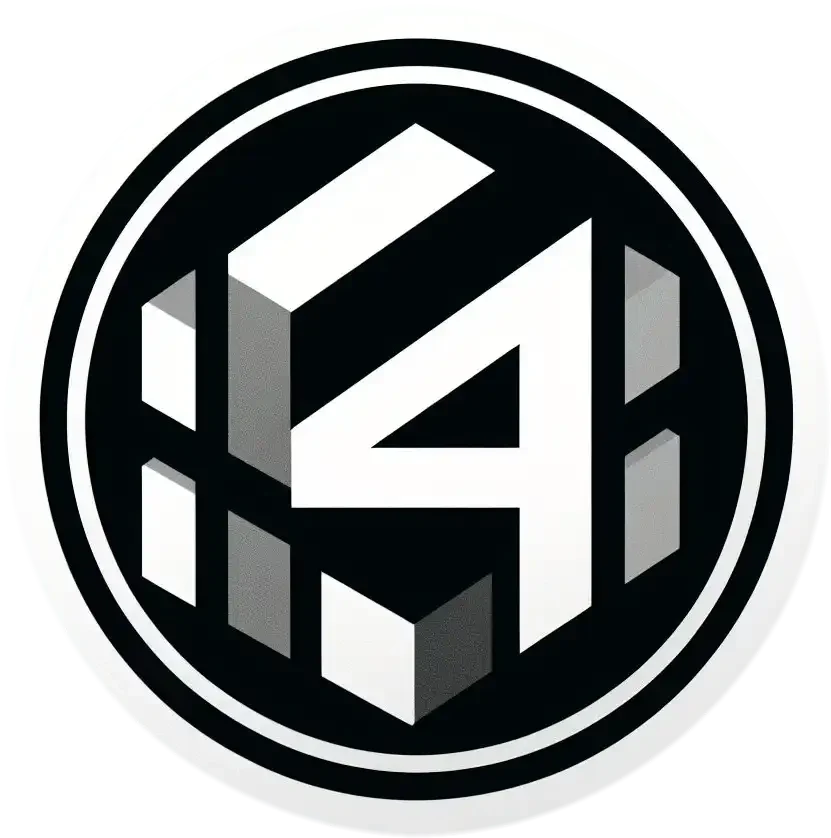




One reply on “Don’t Know How To Screenshot on Ubuntu? 📷✔”
[…] How To Screenshot MacBook LaptopHow To Take Screenshot in Ubuntu […]